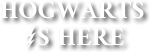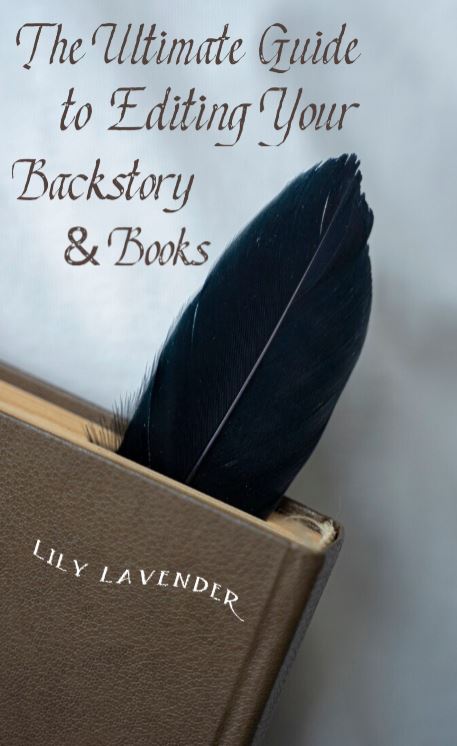The Ultimate Guide to Editing Your Backstory & Books
By Lily Lavender
Have you wondered how witches & wizards have a cool profile or book? This book contains codes as well as how to work the editor! In this book, it includes codes & examples of typo-graphics, fonts, animations, fancy texts, & multi-media. DO NOT COPY AS IT IS PLAGIARISM!
Last Updated
May 31, 2021
Chapters
5
Reads
3121
Colors & Name Tags
Chapter 3
Text Colors
When choosing text colors, find those that compliment each other. There are many color variants to choose from & it should compliment your chosen font very well. The little easel icon is the color wheel, where you can choose any color possible. You can also paste in a color code, which will pull up that specific shade.
Example (Using Blue, shade #3598DB): This is what it will look like

Color Background
When choosing background colors, find those that compliment your text color. There are many background color variants to choose from & it should compliment your chosen font and text color very well. The little easel icon is the color wheel, where you can choose any color possible.
Example (Using Blue, shade #3598DB): This is what it will look like

Name Tags
When choosing name tags, find those that compliment your aesthetic. There are many different font variants to choose from. To choose a font name tag, go to Name Tag Font Picker, choose your font, scroll to the bottom & type your text. Choose your effect, click on Generate, click on Embed, copy the HTML code for images, & paste the code in a sticky note. Use only the permalink portion of the text, as that is your link for the image. The link should end in a .png format. You can also use the clickable link in the editor (See chapter 6, Multi-Media for the inserting image process).
Example (Golden glitter mariposa font chosen):
![]()